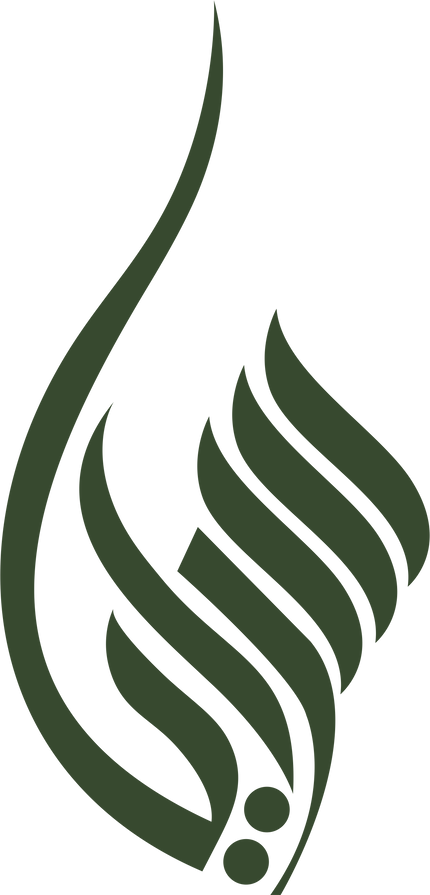Saraya Café Company
DiFluid Omni Professional Roast / Particle Analyzer
DiFluid Omni Professional Roast / Particle Analyzer
Please Contact us to Order









DiFluid Omni is a high-performance device for advanced roast and particle analysis in the coffee industry, combining smart vibration and 2D near-infrared imaging. Its 2.8-inch touchscreen supports multiple data display modes and data export via APP, SDK, and OTA.
DiFluid Omni is a revolutionary professional coffee roast and particle analyzer that combines two functions in one device. Firstly, it measures the distribution of coffee roast degrees with advanced near-infrared enhancement technology. By using two-dimensional near-infrared imaging detection, DiFluid Omni comprehensively identifies the roast degree of coffee beans and ground coffee, improving accuracy and reliability. This technology avoids background noise, silver skin, and other factors that can affect detection results. The device provides more comprehensive detection from point to surface, providing reliable support for the coffee industry.
Secondly, DiFluid Omni measures the particle size distribution of ground coffee. The device is equipped with a smart automatic vibration device, which performs coffee particle size analysis without the need for manual dispensing. The fully automatic vibration device also comes with a smart uniformity analysis function, which can perform automatic sampling and display in multiple modes, achieving one-step results.
DiFluid Omni supports intelligent interconnectivity with DiFluid Café App, recording and querying data through Bluetooth. Additionally, DiFluid Omni can link data with devices such as R2 and Microbalance, helping users better understand and control coffee quality. This intelligent data linkage makes brewing a delicious cup of coffee simpler and faster.
Product Parameters
Specs
|
Name |
Professional Roast / Particle Analyzer (2-in-1) |
|
|
Model |
DFT - SD101 |
|
|
Dimensions (Main Unit) |
109*79*72mm(L*W*H) |
|
|
Weight (Main Unit) |
290g |
|
|
Screen |
2.8-inch HD touchscreen |
|
|
Battery |
2500mAh rechargeable lithium battery |
|
|
Light Source (Roast Analysis) |
Multi-band NIR light source (850nm, 940nm) |
|
|
Optical Sensor |
Two-dimensional imaging sensor |
|
|
Data Records |
500 Roast Analysis Records / 500 Particle Analysis Records |
|
|
Operating Temperature |
0-45℃ |
|
|
Charging Port |
USB-C |
|
|
Charging Parameters |
5V 1A |
2
Accessories
|
Omni Main Unit *1 Particle AnalysisTray *1 Roast Analyzer Tray*1 Tray *1 Velvet Bag *1 |
Coffee BeanSpoon*1 Brush*1 Scraper *1 Toolbox*1 |
Coffee Ground Spoon*1 USB-C Charging Cable *1 Calibration Plate *1 User Manual、Warranty Card、Test Report*1 |
3. Preparation before use
- Please ensure that the battery is fully charged. Attach the Omni Main Unit to the Particle Analysis Tray and connect the included charging cable to the USB-C port on the side of the Particle Analysis Tray for charging.
Note: If you turn on the device during!charging, the device will first display the "DiFluid" page, and then enter the charging status page. You need to short press the button again to enter the "READY" page.
- Scan the QR code on the left to download the DiFluid Café App.
Operate with Button
Power-off State
Press the button once to start the device. When the screen displays "READY" the device has finished booting up.
Power-on State
Short click: Perform the test.
A short click followed by a long press: Roast degree calibration.
Quick double-click: View device information.
Long press: Press and hold the button, and the screen will display "Power Off". Release the button to complete the shutdown operation.
Swipe right to access the menu page
- Roast: Perform roast analysis.
- Particle: Perform particle analysis.
- Calibration: Perform the calibration.
- Settings: Access more settings for Omni.
Swipe left to access the analysis history page
- View Roast Analysis History: Swipe left from the Home Page to view the last roast analysis result, and swipe down to access all roast analysis history.
- View Particle Analysis History: Swipe left twice from the Home Page to view the last particle analysis result, and swipe down to access all particle analysis history.
On the Home Page, tap to perform the test.
On a sub-page, swipe right to return to the previous level page.
5. Function operation
Test
There are three methods to start the test
- Click the button: In smart test mode, the system will automatically determine whether to perform roast analysis or particle analysis.
- Tap the screen on the Home Page: In smart test mode, the system will automatically determine whether to perform roast analysis or particle analysis.
- Click the <Roast Analysis> or <Particle Analysis> option on the menu page: The system will directly execute the corresponding analysis.
Roast Analysis
1. Recommended Procedure
- It's recommended to use the deeper side of Coffee Beans while the Coffee Grounds can use either side of it.
- Evenly spread the coffee beans or gound coffee on the Roast Analysis Tray and use the Scraper to make them level with the brim of the tray.
- Place the Main Unit over the tray and start the test.
- Wait for the test to be completed.
2. Analysis Result(Table1) 3. Cautions
- Light Source: Roast analysis utilizes near-infrared light sources (850nm, 940nm) for testing and analysis. White light is used for auxiliary functions such as smart tests and silver skin
- Silver Skin Detection: You can choose whether to enable the silver skin detection function for coffee beans or coffee grounds in the settings. You can also adjust the sensitivity of it.
Particle Analysis
1. Recommended Procedure
- Take an appropriate amount of coffee powder with a small spoon (refer to sampling recommendations) and placeThey are located in the central area of the particle analysis tray.
- Connect the main unit to the particle analysis tray, making sure that the magnetic connection between the tray and the main unit is properly connected.
- Start the test.
- Wait for the test to be completed.
2. Analysis Result(Table2) 3. Cautions
- If the amount of coffee ground taken is more than one flat spoon, the analysis of finer particles may be affected.
- After the Smart Diffusor function is turned on, it can automatically conduct diffusion according to the current particle distribution.If the particles have already been evenly ditributed, the diffusion will not be carried out again.
4. Sampling Recommendations
- For coarse grind, please take two-thirds of a spoonful of fine powder.
- For fine grind, please control it to one-third of a spoonful of fine powder.
- If the grind cannot be determined, please take half a spoonful of fine powder.
- You can adjust the sampling amount according to the actual situation to achieve better dispersion and uniformity.
Roast Degree Calibration
Instructions
- Remove the cover on the Roast Degree Calibration Plate first ( Be aware not to scratch the calibration area ).
- Place the calibration plate under the Main Unit and make sure the handle is facing the direction of the button.
- Enter Calibration Mode and tap <Start> to start the calibration.
- You can exit calibration mode after calibration success.
NOTE: Each Omni has its unique calibration plate. If you lost the original calibration plate, you could contact our online store to purchase a new one.
On the menu screen, click the <Settings> option to enter the settings page.
- Roast: The settings related to roast analysis.
- Particle: The settings related to particle analysis.
- General: Device settings like language and screen brightness.
- Device Info: See more Omni product information.
- Factory Reset: Long-press on the reset icon and wait for the progress bar to complete filling (5 seconds). This will restore the device to its factory settings (Please note: This operation will clear all the history records, reset all settings and reboot the device).
7. Standards Specifications
Summary of Roast Analysis Standards
|
AGTRON Values |
COMMON |
SCAA |
|
0 ≤ AGTRON ≤ 30 |
Espresso Roast |
Very Dark |
|
30 < AGTRON ≤ 40 |
French Roast |
Dark |
|
40 < AGTRON ≤ 50 |
Full City Roast |
Medium-Dark |
|
50 < AGTRON ≤ 60 |
City Roast |
Medium |
|
60 < AGTRON ≤ 70 |
Dark Roast |
Medium-Light |
|
70 < AGTRON ≤ 80 |
Medium Roast |
Light |
|
80 < AGTRON ≤ 90 |
Cinnamon Roast |
Very Light |
|
90 < AGTRON ≤ 150 |
Light Roast |
Extra Light |
Summary of Particle Analysis Standards
|
International Standard ISO Sieve Pore Size (μm) |
American Society for Testing and Materials Sieve Specifications (ASTM) |
American Sieve Society Sieve Specification (TYLER) |
|
300 |
50 |
48 |
|
425 |
40 |
35 |
|
600 |
30 |
28 |
|
850 |
20 |
20 |
|
1180 |
16 |
14 |
|
1400 |
14 |
12 |
|
1700 |
12 |
10 |
|
2360 |
8 |
8 |
Grind Size Standard
|
Particle Size(μm) |
Grind Size |
|
100 ≤ Particle Size < 500 |
Fine |
|
500 ≤ Particle Size < 800 |
Medium Fine |
|
800 ≤ Particle Size < 1100 |
Medium |
|
1100 ≤ Particle Size < 1400 |
Medium Coarse |
|
1400 ≤ Particle Size ≤ 2500 |
Coarse |
With these advanced features, DiFluid Omni helps the coffee industry improve quality and meet consumers' demand for high-quality coffee. Its accurate and reliable measurements of roast degree and particle size distribution provide valuable insights for coffee roasters, baristas, and other industry professionals.


Share